![]()
![]()
Remotely scheduling a recording is just a few web pages away, thanks to the wonders of the TiVoWeb web interface.
Scheduling a recording with TiVoWeb is rather like doing so through TiVo's television interface. From the main TiVoWeb page or toolbar at the top of each page, click Search. You'll be presented with a page reminiscent of TiVo's Search by Title screen, as shown in Figure 5-10.
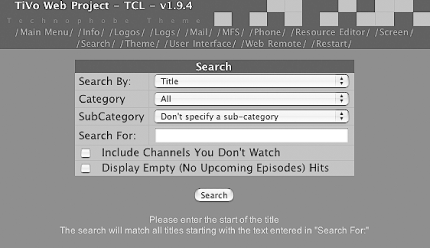
Because TiVoWeb has its fingers into the same hooks as the TiVo's WishLists, its search functionality is far more flexible than its TiVo counterpart. You can search not only by Title, but also by Keyword, Title Keyword, Actor, and by Director by simply changing the "Search By" field. You can further filter results by category (Movies, Educational, Western, etc.) and subcategory (under News and Business, for instance, you can select International, Magazine, Weather, etc.).
When you click the Search button, TiVo will chug on for a bit, finally returning anything it found matching your search criteria. Figure 5-11 shows some of the results of a search for the Title Keyword of "phoenix" when run on my TiVo.
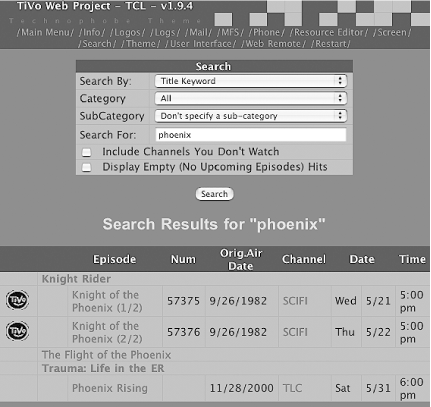
Select the program you're interested in from the list by clicking on its nameóin my case, Knight Rider. As shown in Figure 5-12, you'll be presented with a list of all episodes already recorded on your TiVo, along with upcoming episodes.
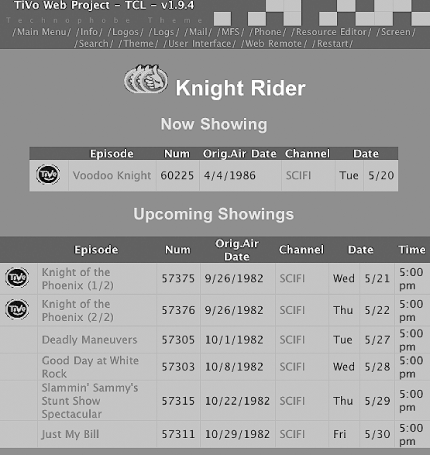
Select the episode that you are interested in. You will be whisked away to the detailed information page for the episode and provided the option to Record or Get Season Pass (see Figure 5-13).
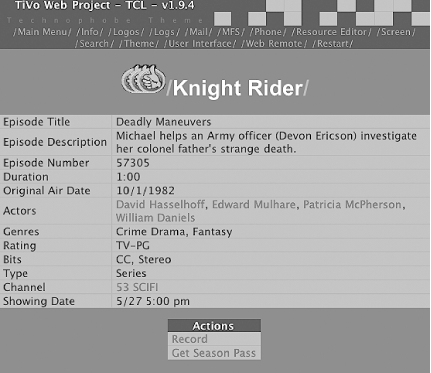
Unlike the Home Media Option [Hack #64], the TiVoWeb is running right on your TiVo box itself. TiVoWeb will notice a conflict right away and tell you about itóno waiting for emails to find out if the scheduling happened or not. Talk about instant gratification. Set your Recording Options (see Figure 5-14), and click the Conflicts link to ask the TiVo to check whether it can actually record the show.
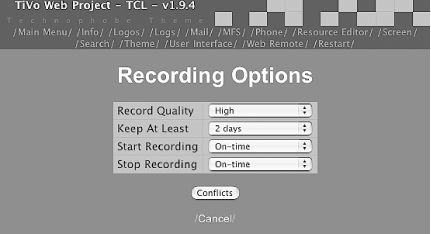
If you get to the magical
No Conflicts screen, hit Record and you should
be set. If you simply do not believe it, grab your TiVo remote,
navigate to the To Do List (Pick
Programs to Record To Do
List) on your television or on your computer [Hack #67], and you should see
whatever you asked to record on the list.
|
|
| Top |