![]()
![]()
Fiddle with the channel logos shown in the Now Playing List and program info bars.
While flipping through channels or browsing the Now Playing List, you'll notice that certain programs sport the logo of the channel from which they were recorded. On my TiVo, these are usually network channels like NBC and specialty channels like the Discovery Channel. These channel logos are stored on the TiVo itself, and TiVoWeb exposes access to all those logos and the facilities to assign them.
Navigate to the Logos menu (either from the main TiVoWeb screen or the toolbar). You should see your entire channel lineup, with logos associated with some of the channels. Figure 5-25 shows a typical channel lineup with some channel logos. The first column of logos are those seen in the black information bar that overlays either the recorded or the live program, and the second column are the images that you see in the Now Playing List next to the episode titles.
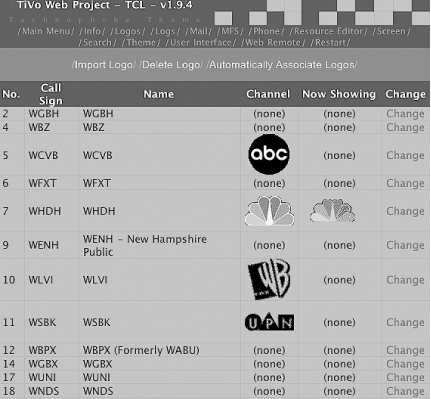
Before we do anything else, let's take a quick look at all the logos that the TiVo already has on it. Don't worry, we won't change anything yet. We are just going to poke around to see what's there.
Click the Change link associated with the first channel in the list. The logo chooser page will list all the logos available to you (see Figure 5-26). The first group contains the channel logos, and the second contains the logos for the Now Playing List. Quite a few of them, no? It's curious they are not assigned in the first place.
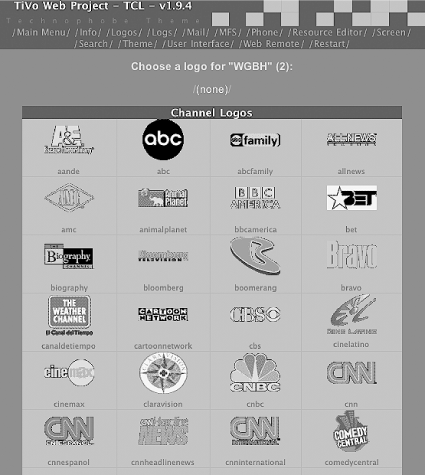
Let's try assigning a logo to a channel. Find a logo on the list for a channel that you know you receive but which doesn't currently appear to have an assigned logo. In my case, ABC doesn't have an assigned logo, even though I see it among the available channel logos. Back up to the Logos page—that listing of all the channels you receive—and click the Change link next to your ABC affiliate (for the Bostonians out there, I have channel 5, WCVB). Now, find the ABC logo, point, and click. TiVoWeb should redirect you back to the main Logos page, and you should now see the logo next to your ABC channel. I have only an ABC channel logo; my Now Showing List logo is listed as "(empty)." Of course, if your TiVo does not have the ABC logo available to it, you can always substitute another in its place.
Unfortunately, before you see the logo appear on the TiVo itself, you are going to have to reboot your machine. Be sure that your TiVo is not recording anything before you reboot (some of you might have to reach around back and pull the plug). Wait a second or two for the spinning of the hard drives to die down, and then plug the cord back in. When your TiVo comes back up, go to live TV and surf your way to the ABC channel. On the top-right of your screen, you should see the logo you chose. Figure 5-27 shows my new ABC logo, now appearing on the information bar.

|
|
| Top |